Create Payroll Checks for the current Payroll period.
| Access |
| Grant permission to User Profiles in Access User Profiles > select a User Profile > Security > Payroll > Menu Security > Documents > Payroll Checks. |
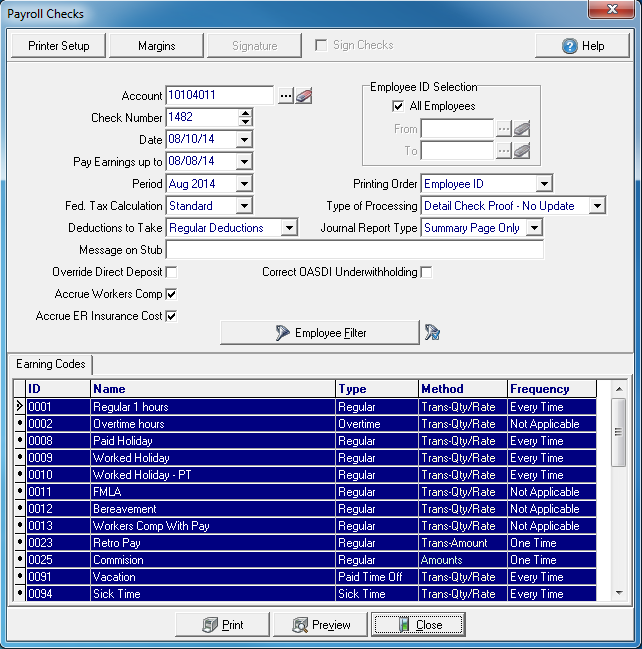
Select the Account the payroll checks will be written against or select the search button to select an alternate account.
Check Number indicates the next available check number. Select a new Check Number if necessary.
Select the Date for the payroll checks.
Pay earnings up to will be the date that earnings will be paid up to, typically the date your pay period ends.
Select the financial Period the Payroll will be recorded, either the current or previous period.
Use the drop down menu in Fed Tax Calculation to select the Federal Tax Calculation that will be used.
- Standard
- Flat 20%
- None
Select the types of Deductions to Take for these payroll checks.
- Regular Deductions
- Regular and Optional
- None (Taxes Only)
- 401(k) and Taxes Only
Message on Stub- Enter any message that will be included on the payroll check stub, up to 90 alpha-numeric characters.
To generate a check on Employee accounts and override any Direct Deposit information select Override Direct Deposit.
When Accrue Workers Comp is selected, workers comp hours will be accrued for Salary hours.
Accrue ER Insurance Cost- Select if Employer Insurance cost should be accrued for W2's appearing in box 12DD.
Correct OASDI Underwithholding- Select to correct any underwithholding of OASDI due to rate increases.
Employee ID Selection- Select the range of Employees to be included in the payroll check run.
- All Employees- Selected by default. Remove the checkmark to create an employee ID range.
- From- Enter a starting Employee ID
- To- Enter an ending Employee ID
Select a Printing Order for payroll checks
|
|
|
|
|
|
Type of Processing- Select how the check run should be processed. Choose the No Update option to verify the accuracy of payroll checks to be included in the check run. Select Live Checks Update to print and post payroll checks.
- Detail Check Proof - No Update, displays all the information that would be printed on the employees’ check stub
- One Line Check Proof - No Update, displays employee earnings, taxes and deductions taken. No Year to Date totals or Pay Rate is included.
- Live Checks - Update employee records and print the Payroll checks.
Journal Report Type- Select the Journal report type that is generated during the check run.
- Summary Page Only
- Detail and Summary
Apply an Employee Filter to refine the employees listed.
Earning Codes
Select one, multiple or all Earning Codes to be paid.
Select Preview to view the report onscreen.
Select Print to send the report directly to the default printer.